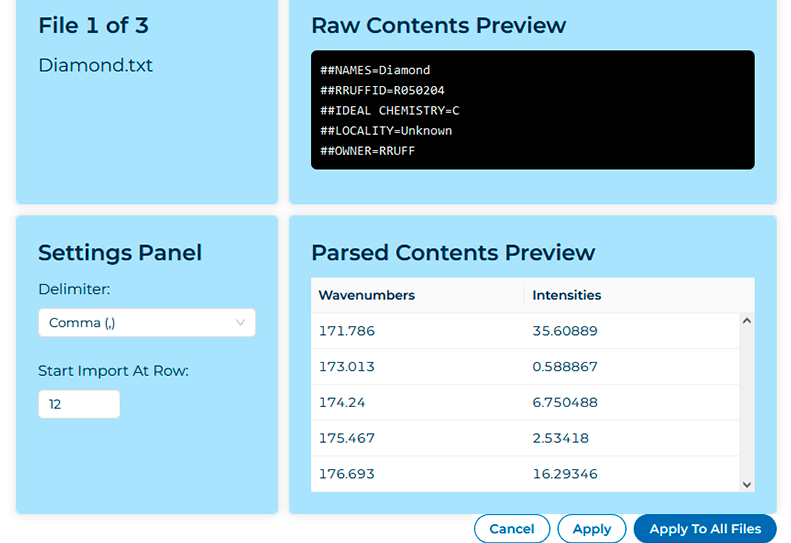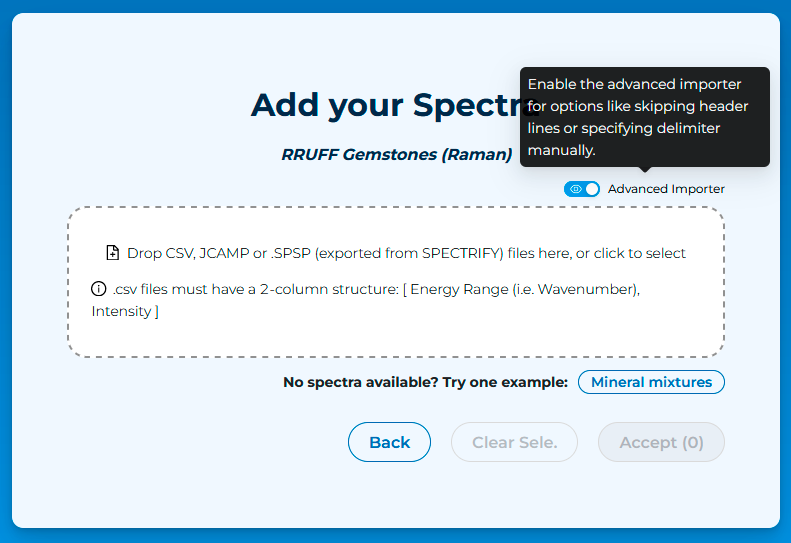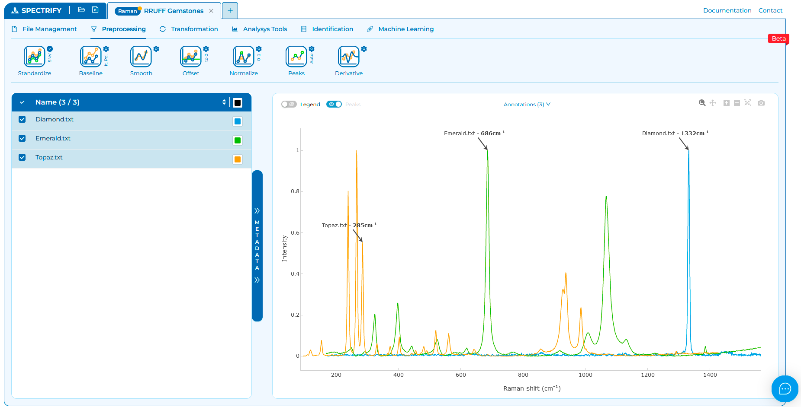Spectrify: your new Spectral Suite
Spectrify is a user-friendly spectroscopy software designed to simplify the visualization, analysis, and management of spectral data directly in your web browser. Developed by SFTec, Spectrify is currently in its beta phase, with ongoing enhancements through Machine Learning Tools for advanced analysis and identification. Let's delve into how Spectrify makes importing Raman Spectroscopy data from open databases a breeze.
Raman Spectroscopy
Raman Spectroscopy is a versatile, non-destructive method that analyzes the way a monochromatic laser is scattered by the sample. This technique is a widely used in characterization because every type of material scatters light in a unique manner, revealing a spectrum that can serve as a fingerprint.
The ongoing development of this technique enables SFTec to provide a broad range of Raman Solutions. From Handheld Raman devices to Portable and Mini Raman spectrometers, as well as Microscope-mounted Raman systems. These tools are versatile and can be utilized for a wide range of analyses in both industrial and research. Spectrify makes data analysis accessible to everyone by simplifying the process of preparing and comparing data, and it easily handles the loading datasets.
RRUFF Database for Gemstones
A specific application of Raman Solutions is materials identification utilizing databases such as the RRUFF™ Project. This project is compiling a comprehensive set of high-quality spectral data from well-characterized minerals and gemstones, making this information freely available online.
With the RRUFF database and a Raman Spectrometer, you can easily identify gemstones in real environments by comparing spectra with Spectrify. For this example, you can directly download Raman data for emerald, diamond and topaz here.
Importing RRUFF with Spectrify
- Download RRUFF Example Spectra or directly find your data in RRUFF Database.
- Access Spectrify using your e-mail.
- Generate a Workspace with "Use my Spectra" or "+" button in Workspace Management Menu.
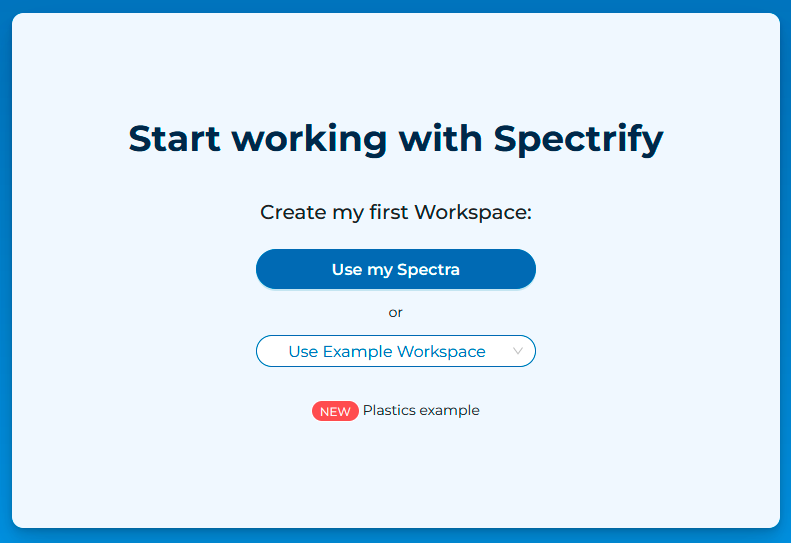
- Name your
Workspace and choose your Spectral Technique. Then press the "Next" button. Optionally,
a description can be added.
- Name your
Workspace and choose your Spectral Technique. Then press the "Next" button. Optionally,
a description can be added.
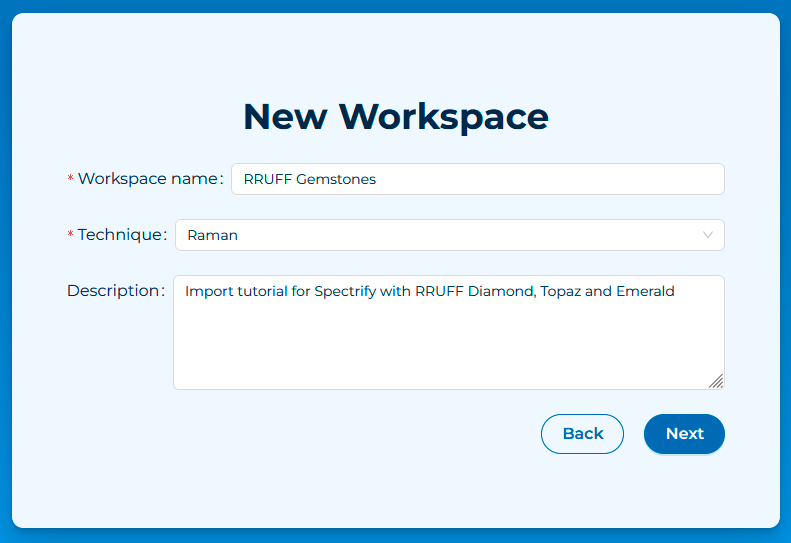
- The "Raw Contents Preview" shows that RRUFF database uses first 11 rows with metadata.
- For importing spectra, we have just to set "Start import at Row" to 12.
- "Parsed Contents Preview" will clearly show the 2-columns structure.
- If all files have same structure, we can simply press "Apply to all Files", for inspect file by file, press "Apply".
- Any error in this step should be related to not skiping enough rows.